How To Set Up A PlayStation Controller On PC For MultiVersus
Players can set up their PlayStation controller for MultiVersus on their PC gaming rig. In fighting games, being able to change any of the player's controls is essential for a comfortable experience. Unfortunately, when one control scheme might work for one player, it doesn't necessarily work for everyone. Fortunately, MultiVersus allows players to change every single button on their controller into something else.
It's even possible to double-dip for certain moves, enabling a move to come out by pressing multiple buttons. Since MultiVersus features crossplay, there will be hundreds to thousands of different controllers and controller schemes. Of course, the PlayStation 5 Dualsense and PlayStation 4 Dualshock are excellent controllers in their own way. Comfortable size, soft buttons, and an analog stick with a perfect spot to place the player's thumbs. It's an excellent choice to use as a controller in MultiVersus due to its many button options. To get started, plug in either the Dualsense or Dualshock into the PC.
A new firmware update for the controller might need to be installed first. For some, the PlayStation controller will work without it, but for others it may not. It is always best to download the update if in doubt.
Related MultiVersus Review: Back & Looking To Knock Out The Competition MultiVersus is back with its full game launch, with many technical changes and updates that could help give it an edge against the competition.
Updating The PS5 Controller
Installation Files
To play MultiVersus with a Dualsense, head to the PlayStation Dualsense Controller website and download the newest firmware upgrade. Next, download the updater to the desktop and run the installation file. After that, just follow the onscreen instructions until the program is successfully installed.
Now, run the program and use a USB to connect the controller to the PC. Run the program, and it will automatically update the Dualsense to its most recent firmware upgrade. Now, players can get it to work with Steam and change the controls there.
Using A PlayStation Dualsense on MultiVersus
Steam & Configuration Settings
After updating the controller, open up Steam and select the box icon right next to your username on the top-right section of the screen. This will enable Big Picture Mode and will display controller options.
Ensure to check the "PlayStation Configuration Support" box, and now all Steam games will default to PlayStation inputs when the controller is plugged in. This will work for both the PlayStation 5's Dualsense and the PlayStation 4's Dualshock. Boot up MultiVersus and start choosing controller options from the settings menu.
YouTuber SlurpTech explains why it's important to keep your controller plugged in. However, for those who do want to be a little more cord-free, it should work the same way if you pair it with Bluetooth in your PC settings the same way you would pair it with the PlayStation. However, you will get better results if you leave it plugged in.
Here, players can choose which button to map to each move. Scrolling down a bit will reveal a few more control options, like enabling tap jump or allowing characters to fall through platforms by crouching twice. There are even options to input buffers between moves or change certain dead zones for attacks. For those who want something closer to a Super Smash Bros. experience, choose the "Legacy" settings mode to switch to a familiar control scheme.
Other PC-Based Platforms
Epic Games & Xbox
It is possible to use your controller for MultiVersus with the Epic Games Store and Xbox for PC platforms as well. If you prefer either of them over the Steam store, download the game and plug in your PlayStation controller.
It might not make total sense to use your PS4 or PS5 controller with the Xbox app, but it does work. It will not immediately let you use the controller in the platform library as it would with an Xbox controller, but it begins working normally as soon as you launch the game without changing any settings.
As in the image above, Epic Games and Xbox will not recognize it as a PlayStation controller. It does work perfectly well, but you will have to remember which buttons are which on the PlayStation controller compared to the UI shown on the screen.
Likewise, a PS5 controller plugged in or connected with Bluetooth to your PC will be usable as soon as you launch the game from the Epic Games Store as well. Simply wait for the screen to load and press a button, and you are good to go.
There's no fiddling with settings or trying to enter a different mode, so you may find this version easiest if you have Epic Games or don't mind downloading it. This can make it easier for players to get into MultiVersus as soon as possible and have a more comfortable experience while using their controller instead of a keyboard.
Video Credit: YouTube|SlurpTech

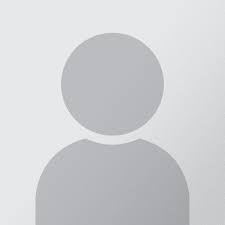



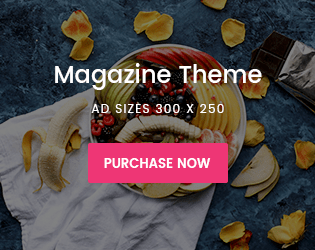





COMMENTS